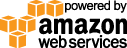- Documentation
- Quick Start Guide
- Selenium Grid Configuration
- Auto Scaling
- Spot Instance Nodes
- Selenium Grid Integration
- Pre Launch API Integration
- Selenium Grid V4 Examples
- Selenium Grid V3 Examples
- Performance Testing
SQUID PROXY INSTALLATION
How to install and configure the Squid proxy on Windows, Mac and Linux. There are many binary packages available for many type of operative systems at the Squid proxy wiki site, below is some quick instructions to get you started.
NOTE: the Squid proxy has a lot of features and can be configured to do many things although in our case, we can use it as a pure web proxy (caching is optional).
LINUX (Ubuntu)
sudo apt-get install squid
Linux is the recommended platform. For other Linux versions see the Squid proxy wiki.
WINDOWS
Install the latest Squid version by following instructions here http://wiki.squid-cache.org/SquidFaq/BinaryPackages#Windows.
NOTES
Squid should start immediately after the installation (and at boot) and its default port is 3128.
Although Squid is a caching web proxy you can use it as a non-caching proxy by adding this entry at the top of its config file, /etc/squid/squid.conf
cache deny all
After changes to the config file restart Squid:
sudo service squid restart
OTHER NON DEFAULT INSTALL SQUID CONFIG CHANGES
Change Squid port from default 3128
http_port xxxx
By default the Squid proxy accepts local access which is fine if you also install the Gridlastic Connect tunneling client on the same machine (recommended). If you have separate machines then you need to enable access to the squid proxy by enable/edit these config entries, like:
acl localnet src 10.0.0.0/16 http_access allow localnet
For the acl entry, add your network CIDR like 10.0.0.0/16 OR ip xx.xxx.xx.xx/32 of the machine where the Gridlastic Connect tunneling client resides. Note: do not just add these to the top of the conf file, enable them at their location in the conf file (location important).
LOCAL DNS ROUTING TIP
Squid is using its own DNS client which queries the local OP system to resolve DNS and usually it all works fine after a standard install. However, if your internal DNS names are not resolved you can add your own DNS server IP's to the squid.conf like:
dns_nameservers xxx.xxx.x.xxx 8.8.8.8 208.67.222.222
Note: very important, always add your internal DNS IP's first in this entry! Restart Squid after updating/adding this entry.
DEFAULT SAFE PORT RESTRICTIONS
Squid comes with several default safe port restrictions that you might want to add to in a test environment, specially if you have servers using non standard ports:
acl SSL_ports port 443 acl Safe_ports port 80 # http ...
Try our
SELENIUM GRID DEMO